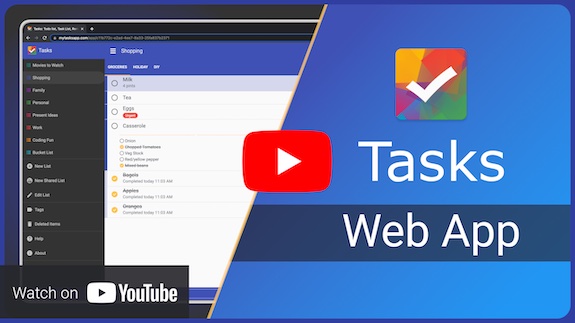Tasks Premium
I have always tried to give as many features as possible for free without advertising. That's not changing, however unfortunately servers and storage cost money so I need some help if you would like to use the Premium features.
What's included in my Premium subscription? #
- Unlimited everything - create as many lists, tasks, subtasks and tags as you wish. Go crazy :)
- List sharing - want to share a shopping list with a partner? List sharing is for you. Get started here
- Web app - wish you could edit your tasks on your computer or iPad? Now you can :)
- Automatic cloud backup - don't worry about your data, it's encrypted, it's backed up and it's safe and sound.
- Manual local backup - want to stay in control of your backups? Use the backup/restore option in Tasks Settings.
- Device to device sync - have a tablet and a phone? You can edit your tasks on both.
- Support Tasks development - help the Tasks project development, new features and updates.
How much does Premium cost? #
Flexible payment options to meet any budget.
- Monthly - $2.49 billed monthly, cancel at anytime.
- Yearly - $23.99 billed annually, cancel at anytime.
- Lifetime - $69.99 billed once, use forever.
Enable premium features in Tasks #
If you have any issues please contact us at tasks.list.app@gmail.com
- Open Tasks main menu.
- Click Upgrade to Premium.
- Click Sign in and select your Google account. If this is successful you will see your email address below the sign in button.
- Choose your subscription and follow the Google prompts. If this is successful the continue button will become active.
- Click continue and sync your data for the first time.
- Wait for a success dialog to be displayed.
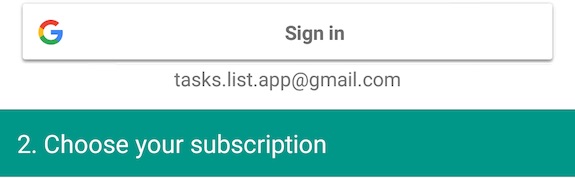
Login on another device #
If you have already migrated Tasks data onto a second device (backup/restore) in the past please clear Tasks before logging in as you may experience issues with duplicated information. If you have any issues please contact us at tasks.list.app@gmail.com
- Open Tasks main menu
- Click Upgrade to Premium.
- Click Sign in and select the same Google account. If this is successful you will see your email address below the sign in button.
- Tasks will know you have a subscription. If this is successful the continue button will become active.
- Click continue and sync your data for the first time.
- Wait for a success dialog to be displayed.

When will my tasks be synced?
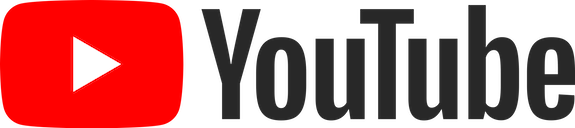 #
#
By default when closing Tasks. You can force a sync at any time by using pull to refresh.
Tasks also includes a push mechanism that allows changes made via the web app or from another mobile device to be pushed to all other devices linked to your acocunt.
By default Tasks will sync on any available data connection. To sync in the background on WiFi only enable the setting. Note: pull down to refresh will still use any available data connection, but prefer WiFi.
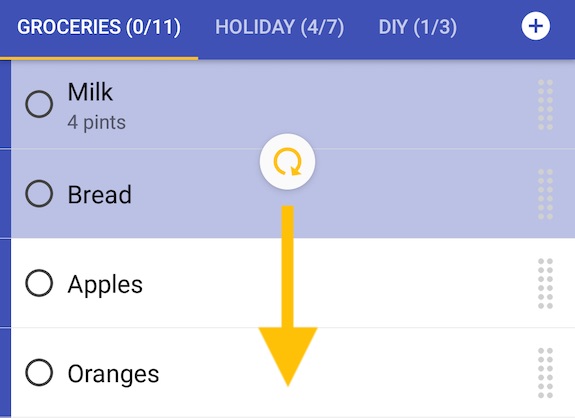
I'm having trouble after adding a subscription #
After clicking a subscription button and paying for it your device must communicate with the Tasks server to apply the subscription to your account. If this fails the "Continue" button will not become active. Don't worry, we just need to retry.
- Close the subscription flow by clicking your back button.
- Go to Tasks main menu
- Click Upgrade to Premium.
- Click Sign in and select the same Google account. If this is successful you will see your email address below the sign in button.
- Tasks will see you have a purchase pending and will ask you to retry. Click "Retry". If this is successful the continue button will become active.
- Click continue and sync your data for the first time.
- Wait for a success dialog to be displayed.
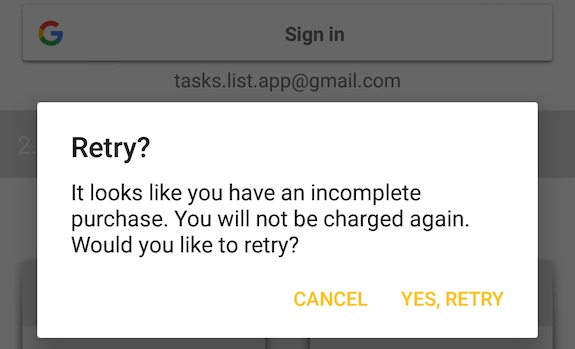
How do I use the web app? #
Check out this YouTube video to learn about the web app.
I have a monthly subscription how do I change to yearly? #
Subscriptions are handled by Google. Therefore, we need to change your subscription type:
- Cancel your subscription via the Google PlayStore app.
- Wait for your current month to complete. Tasks will notify you when your subscription has expired. Don't worry your data will not be lost. Simply use the same Google account for seamless migration.
- Use the Upgrade to Tasks menu option and select yearly when setting up a new subscription.
My data isn't syncing? #
To sync your data Tasks requires a data connection. To check your connection with Tasks server:
- Open Tasks Settings from the main side menu.
- Scroll to build version (bottom) and tap it.
- Click the DEBUG INFO button.
- Click PROBE. After a second or two you should see a "Probe success" message if there are no problems
Check your connection
Some VPN or ad blocking apps can block data connections so check these and ensure Tasks is on their whitelists.
- Open Tasks Settings from the main side menu.
- Scroll to build version (bottom) and tap it.
- Click the DEBUG INFO button.
- Check "Network connection" equals "TRUE"
- If it equals FALSE check your VPN settings and add Tasks to the whitelist. Also check your Android settings and allow Tasks to use data connections.
NordVPN Whitelist
- Open NordVPN app -> Settings.
- Click "Split tunnelling".
- Search for Tasks and add to trusted apps list.
I'm running Android 4.x why can't I have Tasks Premium? #
Tasks uses the latest web technologies to ensure your data is secure. HTTPS is enforced for all web traffic to give you peace of mind. There is a mechanism called TLS which makes HTTPS connections secure. Android 4.x devices use TLSv1 (1999) and TLSv1.1 (2006). These are not considered secure anymore and have been deprecated. If you would like to use Tasks Premium you will need an Android device running Android 5.0 or newer.
How do I remove my account? #
Open settings and click Delete account. This will permanently delete all data on the cloud and cannot be undone. Note: this will not cancel your subscription, this must be done through the Google PlayStore app .
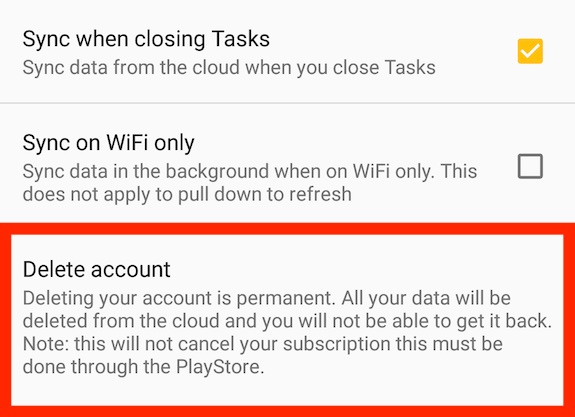
"The best preparation for tomorrow is doing your best today.” - H. Jackson Brown, Jr.